视频H264硬编码和软编码&编译ffmpeg库及环境搭建
2019-05-31
概述
上篇文章我们学习了视频的相关概念及h264编解码的流程,本片文章我们主要是做代码实现,其内容概要如下:
- 利用VideoToolBox对实时视频做h264硬编码
- ffmpeg
- 在mac平台安装ffmpeg
- 简单常用的ffmpeg命令
- 如何在mac平台编译出ios开发所用的ffmpeg库以及环境搭建
- 简单介绍ffmpeg库
- 利用ffmpeg对实时视频做h264软编码
示例代码:
代码结构:
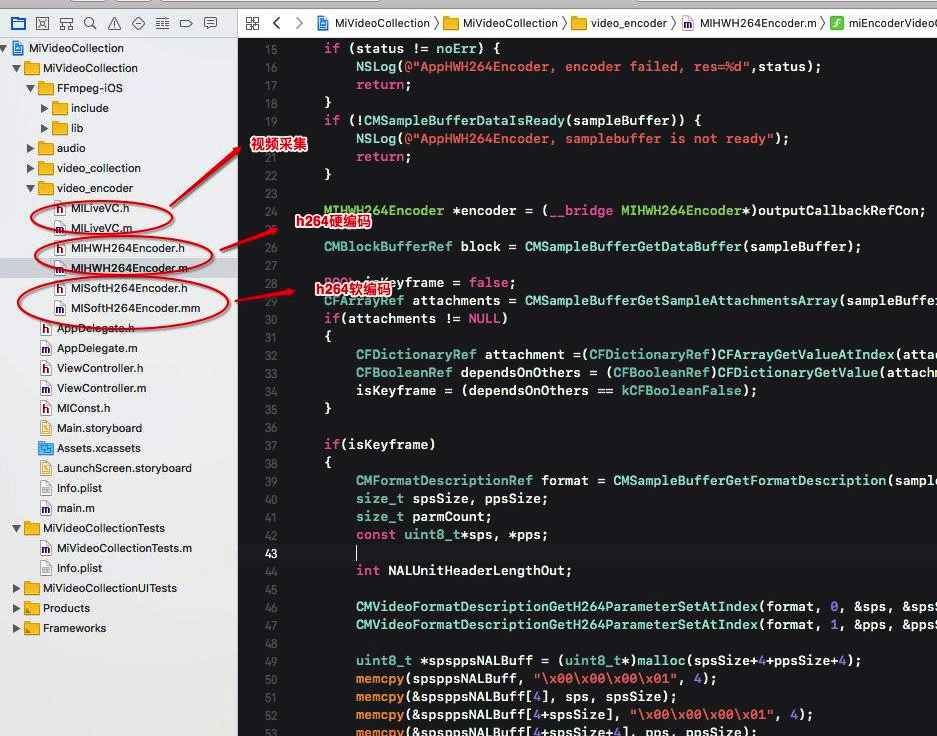
运行截图:

如果对视频编解码相关概念不清楚,请参看上篇文章–视频的基本参数及H264编解码相关概念
利用VideoToolBox对实时视频做H264硬编码
总体步骤如下:

### 初始化编码器
第1步:设置视频的宽高
- (void)settingEncoderParametersWithWidth:(int)width height:(int)height fps:(int)fps
{
self.width = width;
self.height = height;
self.fps = fps;
}
第2步:设置编码器类型为kCMVideoCodecType_H264,通过VTSessionSetProperty方法和 kVTCompressionPropertyKey_ExpectedFrameRate、kVTCompressionPropertyKey_AverageBitRate等key分别设置帧率和比特率等参数。
- (void)prepareForEncoder
{
if (self.width == 0 || self.height == 0) {
NSLog(@"AppHWH264Encoder, VTSession need width and height for init, width = %d, height = %d",self.width,self.height);
return;
}
[m_lock lock];
OSStatus status = noErr;
status = VTCompressionSessionCreate(NULL, self.width, self.height, kCMVideoCodecType_H264, NULL, NULL, NULL, miEncoderVideoCallBack, (__bridge void *)self, &compressionSession);
if (status != noErr) {
NSLog(@"AppHWH264Encoder , create encoder session failed,res=%d",status);
return;
}
if (self.fps) {
int v = self.fps;
CFNumberRef ref = CFNumberCreate(NULL, kCFNumberSInt32Type, &v);
status = VTSessionSetProperty(compressionSession, kVTCompressionPropertyKey_ExpectedFrameRate, ref);
CFRelease(ref);
if (status != noErr) {
NSLog(@"AppHWH264Encoder, create encoder session failed, fps=%d,res=%d",self.fps,status);
return;
}
}
if (self.bitrate) {
int v = self.bitrate;
CFNumberRef ref = CFNumberCreate(NULL, kCFNumberSInt32Type, &v);
status = VTSessionSetProperty(compressionSession, kVTCompressionPropertyKey_AverageBitRate,ref);
CFRelease(ref);
if (status != noErr) {
NSLog(@"AppHWH264Encoder, create encoder session failed, bitrate=%d,res=%d",self.bitrate,status);
return;
}
}
status = VTCompressionSessionPrepareToEncodeFrames(compressionSession);
if (status != noErr) {
NSLog(@"AppHWH264Encoder, create encoder session failed,res=%d",status);
return;
}
}
利用VTCompressionSession硬编码CMSampleBufferRef
把摄像头捕获的CMSampleBuffer直接传递给以下编码方法:
- (void)encoder:(CMSampleBufferRef)sampleBuffer
{
if (!self.isInitHWH264Encoder) {
[self prepareForEncoder];
self.isInitHWH264Encoder = YES;
}
CVImageBufferRef imageBuffer = CMSampleBufferGetImageBuffer(sampleBuffer);
CMTime presentationTime = CMSampleBufferGetPresentationTimeStamp(sampleBuffer);
OSStatus status = VTCompressionSessionEncodeFrame(compressionSession, imageBuffer, presentationTime, kCMTimeInvalid, NULL, NULL, NULL);
if (status != noErr) {
VTCompressionSessionInvalidate(compressionSession);
VTCompressionSessionCompleteFrames(compressionSession, kCMTimeInvalid);
CFRelease(compressionSession);
compressionSession = NULL;
self.isInitHWH264Encoder = NO;
NSLog(@"AppHWH264Encoder, encoder failed");
return;
}
}
在回调函数中,将编码成功的码流转化成H264码流结构
在此处,主要是解析SPS,PPS,然后加上开始码之后组装成NALU单元(此处必须十分了解H264码流结构,如果不清楚,可翻看前面的文章)
NSLog(@"%s",__func__);
if (status != noErr) {
NSLog(@"AppHWH264Encoder, encoder failed, res=%d",status);
return;
}
if (!CMSampleBufferDataIsReady(sampleBuffer)) {
NSLog(@"AppHWH264Encoder, samplebuffer is not ready");
return;
}
MIHWH264Encoder *encoder = (__bridge MIHWH264Encoder*)outputCallbackRefCon;
CMBlockBufferRef block = CMSampleBufferGetDataBuffer(sampleBuffer);
BOOL isKeyframe = false;
CFArrayRef attachments = CMSampleBufferGetSampleAttachmentsArray(sampleBuffer, false);
if(attachments != NULL)
{
CFDictionaryRef attachment =(CFDictionaryRef)CFArrayGetValueAtIndex(attachments, 0);
CFBooleanRef dependsOnOthers = (CFBooleanRef)CFDictionaryGetValue(attachment, kCMSampleAttachmentKey_DependsOnOthers);
isKeyframe = (dependsOnOthers == kCFBooleanFalse);
}
if(isKeyframe)
{
CMFormatDescriptionRef format = CMSampleBufferGetFormatDescription(sampleBuffer);
size_t spsSize, ppsSize;
size_t parmCount;
const uint8_t*sps, *pps;
int NALUnitHeaderLengthOut;
CMVideoFormatDescriptionGetH264ParameterSetAtIndex(format, 0, &sps, &spsSize, &parmCount, &NALUnitHeaderLengthOut );
CMVideoFormatDescriptionGetH264ParameterSetAtIndex(format, 1, &pps, &ppsSize, &parmCount, &NALUnitHeaderLengthOut );
uint8_t *spsppsNALBuff = (uint8_t*)malloc(spsSize+4+ppsSize+4);
memcpy(spsppsNALBuff, "\x00\x00\x00\x01", 4);
memcpy(&spsppsNALBuff[4], sps, spsSize);
memcpy(&spsppsNALBuff[4+spsSize], "\x00\x00\x00\x01", 4);
memcpy(&spsppsNALBuff[4+spsSize+4], pps, ppsSize);
NSLog(@"AppHWH264Encoder, encoder video ,find IDR frame");
// AVFormatControl::GetInstance()->addH264Data(spsppsNALBuff, (int)(spsSize+ppsSize+8), dtsAfter, YES, NO);
[encoder.delegate acceptEncoderData:spsppsNALBuff length:(int)(spsSize+ppsSize + 8) naluType:H264Data_NALU_TYPE_IDR];
}
size_t blockBufferLength;
uint8_t *bufferDataPointer = NULL;
CMBlockBufferGetDataPointer(block, 0, NULL, &blockBufferLength, (char **)&bufferDataPointer);
const size_t startCodeLength = 4;
static const uint8_t startCode[] = {0x00, 0x00, 0x00, 0x01};
size_t bufferOffset = 0;
static const int AVCCHeaderLength = 4;
while (bufferOffset < blockBufferLength - AVCCHeaderLength)
{
uint32_t NALUnitLength = 0;
memcpy(&NALUnitLength, bufferDataPointer+bufferOffset, AVCCHeaderLength);
NALUnitLength = CFSwapInt32BigToHost(NALUnitLength);
memcpy(bufferDataPointer+bufferOffset, startCode, startCodeLength);
bufferOffset += AVCCHeaderLength + NALUnitLength;
}
// AVFormatControl::GetInstance()->addH264Data(bufferDataPointer, (int)blockBufferLength,dtsAfter, NO, isKeyframe);
[encoder.delegate acceptEncoderData:bufferDataPointer length:(int)blockBufferLength naluType:H264Data_NALU_TYPE_NOIDR];
进入到沙盒目录,播放h264文件:
ffplay hwEncoder.h264

ffmpeg
在mac平台安装ffmpeg
安装分为源码安装和命令行安装,关于这部分的教程网上非常多,所以我只介绍一种简单的安装->命令行安装。
我们使用brew来安装ffmpeg和ffplay命令。
关于brew以及其用法可参考 Homebrew的安装及使用
空白安装:
如果你的电脑上以前从来没有安装过ffmpeg,那么你可以直接使用以下命令直接安装。
brew install ffmpeg --with-ffplay
安装成功后可以使用ffplay --help来检测是否成功安装。
非空白安装:
如果你的电脑上以前安装了ffmpeg,那么你需要把以前安装的ffmpeg卸载干净然后再利用上面的命令安装。
卸载方法:
brew uninstall ffmpeg
你也可以直接在ffmpeg官网下载ffmpeg,ffplay等命令行工具,直接拷贝到你的bin目录下,直接运行也可以。 此部分主要目的就是能在mac上利用利用ffmpeg命令行工具来解析音视频文件。
简单常用的ffmpeg命令
关于ffmpeg的命令,最好的途径是直接在其官网上查看。网上也有很多的示例,有些比较简单的命令用的多了自然就习惯性的记着了。以下我贴出的是在一本书上看的最常见的命令,具体如下:
ffprobe
ffprobe是用来查看媒体文件头信息的工具。
-
查看音频文件头信息
ffprobe 黄昏里.mp3显示结果:
Input #0, mp3, from '黄昏里.mp3': Metadata: title : 黄昏里 artist : 邓丽君 album : 爱的箴言 Tagging time : 2012-08-08T02:48:38 TYER : 1998-01-01 Duration: 00:02:45.75, start: 0.025056, bitrate: 131 kb/s Stream #0:0: Audio: mp3, 44100 Hz, stereo, s16p, 128 kb/s Metadata: encoder : LAME3.97 Stream #0:1: Video: mjpeg, yuvj420p(pc, bt470bg/unknown/unknown), 240x240 [SAR 1:1 DAR 1:1], 90k tbr, 90k tbn, 90k tbc Metadata: title : e comment : Cover (front) -
查看视频文件头信息
ffprobe test.mp4
以上就是查看音频文件和视频文件头信息的方式。下面介绍几个更高级的用法。
-
输出格式信息format_name、时间长度duration、文件大小size、比特率bit_rate、流的数目nb_streams等
ffprobe -show_format test.mp4 -
以json格式输出每一个流的最详细信息
ffprobe -print_format json -show_streams test.mp4 -
显示帧信息
ffprobe -show_frames test.mp4 -
查看包信息
ffprobe -show_packets test.mp4
ffplay
ffplay是以ffmpeg框架为基础,外加渲染音视频库libSDL来构建的媒体文件播放器。它所以来的libSDL是1.2版本的。
-
播放音视频文件
ffplay test.mp4/黄昏里.mp3 -
播放一段视频,循环10次
ffplay test.mp4 -loop 10 -
ffplay可以指定使用哪一路音频流或视频流播放
ffplay test.mkv -ast 1 // 表示播放视频中的第一路音频流,如果参数ast后面跟的是2,那么就播放第二路音频流,如果没有第二路音频流,就会静音。 ffplay test.mkv -vst 1 //表示播放第一路视频流,如果参数ast后面跟的是2,那么就播放第二路视频流,如果没有第二路视频流,就会是黑屏即什么都不显示。 -
播放yuv文件
ffplay -f rawvideo -video_size width*height testVideo.yuv -
播放pcm文件
ffplay song.pcm -f s16le -channels 2 -ar 44100或者
ffplay -f s16le -ar 44100 -ac 1 song.pcm
-f 表示音频的格式,你可以使用ffmpeg -formats命令查看支持的格式列表:
```
qis-Mac-mini:tvuDebug qi$ ffmpeg -formats | grep PCM
DE alaw PCM A-law
DE f32be PCM 32-bit floating-point big-endian
DE f32le PCM 32-bit floating-point little-endian
DE f64be PCM 64-bit floating-point big-endian
DE f64le PCM 64-bit floating-point little-endian
DE mulaw PCM mu-law
DE s16be PCM signed 16-bit big-endian
DE s16le PCM signed 16-bit little-endian
DE s24be PCM signed 24-bit big-endian
DE s24le PCM signed 24-bit little-endian
DE s32be PCM signed 32-bit big-endian
DE s32le PCM signed 32-bit little-endian
DE s8 PCM signed 8-bit
DE u16be PCM unsigned 16-bit big-endian
DE u16le PCM unsigned 16-bit little-endian
DE u24be PCM unsigned 24-bit big-endian
DE u24le PCM unsigned 24-bit little-endian
DE u32be PCM unsigned 32-bit big-endian
DE u32le PCM unsigned 32-bit little-endian
DE u8 PCM unsigned 8-bit
```
-
播放YUV420P格式视频帧
ffplay -f rawvideo -pixel_format yuv420p -s 480*480 texture.yuv -
播放RGB图像
ffplay -f rawvideo -pixel_format rgb24 -s 480*480 texture.rgb
对于视频播放器,不得不提一个问题就是音画同步,在ffplay中音画同步的实现方式有三种,分别是:以音频为主时间轴作为同步源;以视频为主时间轴作为同步源;以外部时钟为主时间轴作为同步源。
在ffplay中默认的对齐方式就是以音频为基准进行对齐的,那么以音频为对齐基准是如何实现的呢?
播放器收到的视频帧和音频帧都会有时间戳(PTS时钟)来标识它实际什么时刻进行展示。实际的对齐策略如下:比较视频当前的播放时间和音频当前的播放时间,如果视频播放的过快,则通过加大延迟或者重复播放来降低视频播放速度;如果视频播放慢了,则通过减少延迟或者丢帧来追赶音频播放的时间点。关键在于音视频时间的比较以及延迟的计算,当然在比较过程中会设置一个阈值(Threshold),若超过预设的阈值就应该做调整(丢帧渲染或者重复渲染),这就是对齐策略。
对于ffplay可以明确指定是哪一种对齐方式:
-
以音频为基准进行音视频同步
ffplay test.mp4 -sync audio -
以视频为基准进行音视频同步
ffplay test.mp4 -sync video -
以外部时钟为基准进行音视频同步
ffplay test.mp4 -sync ext
ffmpeg
ffmpeg是强大的媒体文件转换工具。它可以转换任何格式的媒体文件,并且还可以利用自己的AudioFilter以及VideoFilter进行处理和编辑,总之一句话,有了它,进行离线处理视频时可以做任何你想做的事情。
-
列出ffmpeg支持的所有格式
ffmpeg -formats -
剪切一段媒体文件,可以是音频或视频文件
ffmpeg -i input.mp4 -ss 00:00:50.0 -codec copy -t 20 output.mp4 // 将文件input.mp4从第50s开始剪切20s的时间,输出到文件output.mp4中,其中-ss指定偏移时间,-t指定时长 -
如果在手机中录制了一个时间比较长的视频无法分享到微信中,那么可以使用ffmpeg将该文件分割为多个文件
ffmpeg -i input.mp4 -t 00:00:50 -c copy small-1.mp4 -ss 00:00:50 -codec copy small-2.mp4 -
提取额一个视频文件中的音频文件
ffmpeg -i input.mp4 -vn -acodec copy output.m4a -
使一个视频中的音频静音,即只保留视频
ffmpeg -i input.mp4 -an -vcodec copy output.mp4 -
从MP4文件中抽取视频流导出为裸 H264数据
ffmpeg -i output.mp4 -an -vcodec copy -bsf:v h264_mp4toannexb output.h264 -
使用AAC音频的数据和H264的视频生成MP4文件
ffmpeg -i test.aac -i test.h264 -acodec copy -bsf:a aac_adtstoasc -vcodec copy -f mp4 output.mp4上述代码中使用了一个名为aac_adtstoasc的bitstream filter, AAC格式也有两种封装格式。
-
对音频文件的编码格式做转换
ffmpeg -i input.wav -acodec libfdk_aac output.aac -
从WAV音频文件中到处PCM裸数据
ffmpeg -i input.wav -acodec pcm_s16le -f s16le output.pcm这样就可以导出用16个bit来表示一个sample的pcm数据了,并且每个sample的字节排列顺序都是小尾端表示的格式,声道数和采样率使用的都是WAV文件的声道数和采样率的PCM数据。
-
重新编码视频文件,复制音频流,同时封装到MP4格式的文件中
ffmpeg -i input.flv -vcodec libx264 -acodec copy output.mp4 -
将一个MP4格式的视频转换成为git格式的动图
ffmpeg -i input.mp4 -vf scale=100:-1 -t 5 -r 10 image.gif上述代码按照分辨比例不动宽度改为100(使用VideoFilter的scaleFilter),帧率改为10(-r),只处理前5秒钟(-t)的视频,生成gif。
-
将一个视频的画面部分生成图片,比如要分析一个视频里面的每一帧都是什么内容的时候,可能就需要用到这个命令了
ffmpeg -i output.mp4 -r 0.25 frames_%04d.png上述这个命令每四秒钟截取一帧视频画面生成一张图片,生成的图片从frames_0001.png开始一直递增下去。
-
使用一组图片可以组成一个gif,如果你连拍了一组照片,就可以使用下面的命令生成一个gif
ffmpeg -i frames_%04.png -r 5 output.gif -
使用音量效果器,可以改变一个音频媒体文件中的音量
ffmpeg -i input.wav -af 'volume=0.5' output.wav上述命令是将input.wav中的音量减小一半,输出到output.wav文件中,可以直接播放来听,或者放到一些音频编辑软件中直接观看波形幅度的效果。
-
淡入效果器的使用
ffmpeg -i input.wav -filter_complex afade=t=in:ss=0:d=5 output.wav上述命令可以将input.wav文件中的前5s做一个淡入效果,输出到output.wav中,可以将处理之前和处理之后的文件拖到Audacity音频编辑软件中查看波形图。
-
淡出效果器的使用
ffmpeg -i input.wav -filter_complex afade=t=out:st=200:d=5 output.wav上述命令可以将input.wav文件从200s开始,做5s的淡出效果,并放到output.wav文件中
*将两路声音进行合并,比如要给一段声音加上背景音乐
ffmpeg -i vocal.wav -i accompany.wav -filter_complex amix=inputs=2:duration=shortest output.wav
上述命令是将vocal.wav和accompany.wav两个文件记性mix,按照时间长度较短的音频文件的时间长度作为最终输出的output.wav的时间长度
-
对声音进行变速但不变调效果器的使用
ffmpeg -i vocal.wav -filter_complex atempo=0.5 output.wav上述命令是将vocal.wav按照0.5倍的速度尽心刚处理生成output.wav,时间长度将会变为输入的2倍。但是音高是不变的,这就是大家常说的变速不变调。
-
为视频添加水印效果
ffmpeg -i input.mp4 -i changeba_icon.png -filter_complex '[0:v][1:v]overlay=main_w-overlay_w-10:10:1[out]' -map '[out]' output.mp4
上述命令包含了几个内置参数,main_w代表主视频宽度,overlay_w代表水印宽度,main_h戴波啊主视频高度,overlay_h代表水印高度。
- 视频提高效果器的使用
ffmpeg -i input.fly -c:v libx264 -b:v 800k -c:a libfdk_aac -vf eq=brightness=0.25 -f mp4 output.mp4
提亮参数是bitrate,取值范围是从-1.0到1.0,默认值是0
- 为视频增加对比度效果
ffmpeg -i input.flv -c:v libx264 -b:v 800k -c:a libfdk_aac -vf eq=contrast=1.5 -f mp4 output.mp4
对比度参数是contrast,取值范围是从-2.0到2.0,默认值是1.0
- 视频旋转效果器的使用
ffmpeg -i input.mp4 -vf "transpose=1" -b:v 600k output.mp4
- 视频裁剪效果器的使用
ffmpeg -i input.mp4 -an -vf "crop=240:480:120:0" -vcodec libx264 -b:v 600k output.mp4
在mac平台编译出ios开发所用的ffmpeg库
安装homebrew
Homebrew是一款自由及开放源代码的软件包管理系统,用以简化Mac OS X系统上的软件安装过程,最初由马克斯·霍威尔(Max Howell)写成。因其可扩展性得到了一致好评[1],而在Ruby on Rails社区广为人知。
下载编译脚本文件
编译ffmpeg脚本的文件我们用 gas-preprocessor.
下载后把gas-preprocessor.pl 拷贝到 /usr/local/bin/目录下,然后为文件开启可执行权限:
chmod 777 /usr/local/bin/gas-preprocessor.pl
安装yasm
在计算机领域中,Yasm是英特尔x86架构下的一个汇编器和反汇编器。它可以用来编写16位、32位(IA-32)和64位(x86-64)的程序。Yasm是一个完全重写的Netwide汇编器(NASM)。Yasm通常可以与NASM互换使用,并支持x86和x86-64架构。
安装 `yasm
brew install yasm
ffmpeg ios编译脚本
以上是ffmpeg 的编译脚本,能编译出ios平台的库。具体详细信息可查看wiki.
直接运行以下命令编译出我们需要的库(可选择编译那种cpu架构):
./build-ffmpeg-iOS-framework.sh
编译成功后,目录结构如图所示:
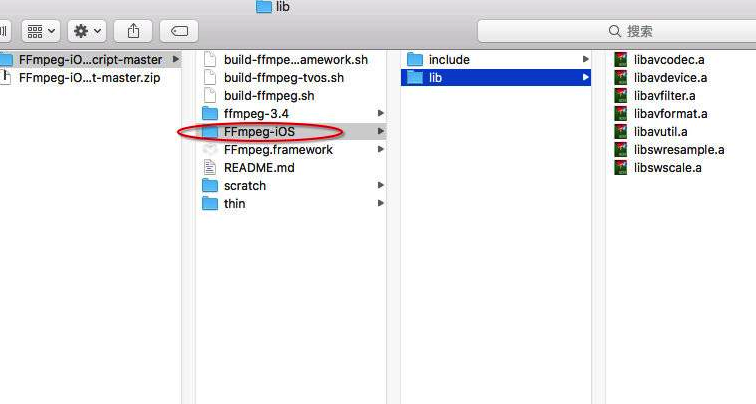
在项目中引入ffmpeg
直接把上面我们编译成功的ffmpeg库FFmpeg-iOS整体拖入工程,然后再加入如下库:
- libiconv.tdb
- libbz2.tbd
- libz.tbd
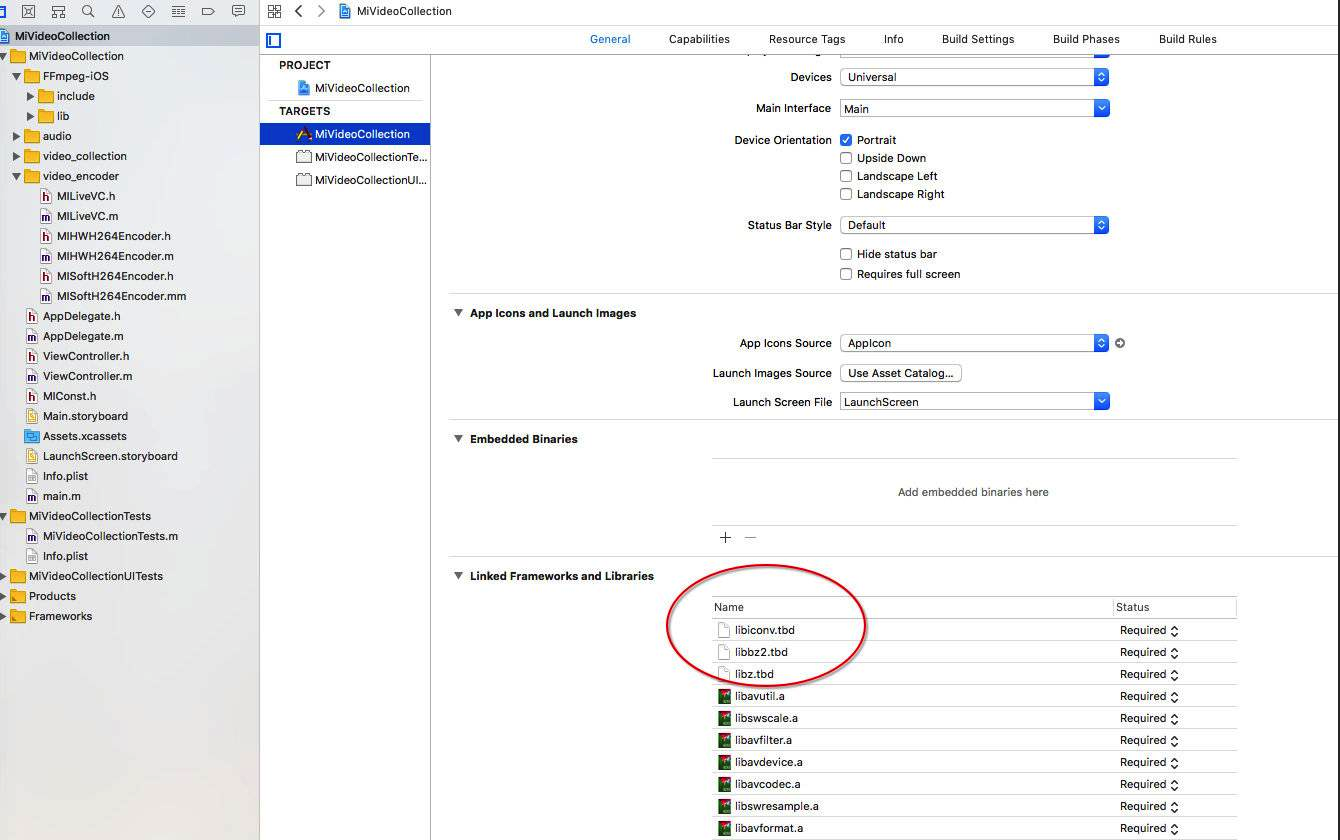
简单介绍ffmpeg
ffmpeg库简介
ffmpeg一共包含8个库:
- avcodec : 编解码(最重要的库)
- avformat : 封装格式处理
- avfilter : 滤镜特效处理
- avdevice : 各种设备的输入输出
- avutil : 工具库(大部分库都需要这个库的支持)
- postproc : 后加工
- swresample : 音频采样数据格式转换
- swscale : 视频像素数据格式转换
ffmpeg数据结构分析
- AVFormatContext: 封装格式上下文结构体,也是统领全局的结构体,保存了视频文件封装格式相关信息
- iformat: 输入视频的 AVInputFormat
- nb_streams : 输入视频的 AVStream个数
- streams : 输入视频的AVStream[] 数组
- duration : 输入视频的时长(以微妙为单位)
- bit_rate : 输入视频的码率
- AVInputFormat:每种封装格式(例如 FLV,MKV,MP4,AVI)对应一个结构体
- name : 封装格式名称
- long_name : 封装格式的长名称
- extensions : 封装格式的扩展名
- id : 封装格式ID
- AVStream:视频文件中每个视频(音频)流对应一个该结构体
- id : 序号
- codec : 该流对应的AVCodecContext
- time_base : 该流的时基
- r_frame_rate : 该流的帧率
- AVCodecContext:编码器上下文结构体,保存了视频(音频)编解码器相关信息
- codec : 编解码器的AVCodec
- width,height : 图像的宽高(只针对视频)
- pix_fmt : 像素格式(只针对视频)
- sample_rate : 采样率(只针对音频)
- channels : 声道数(只针对音频)
- sample_fmt : 采样格式(只针对音频)
- AVCodec:每种视频(音频)编解码器(例如 H264解码器)对应一个该结构体
- name :编解码器名称
- long_name : 编解码器长名称
- type : 编解码器类型
- id : 编解码器ID
- AVPacket :存储一帧压缩编码数据
- pts : 显示时间戳
- dts : 解码时间戳
- data : 压缩编码数据
- size : 压缩编码数据大小
- stream_index : 所属的AVStream
- AVFrame :存储一帧解码后像素(采样)数据
- data : 解码后的图像像素数据 (音频采样数据)
- linesize : 对视频来说是图像中一行像素大小,对音频来说是整个音频帧的大小
- width,height : 图像的宽高(只针对视频)
- key_frame : 是否为关键帧 (只针对视频)
- pict_type : 帧类型(只针对视频)。 例如 I,B,P
利用ffmpeg对实时视频做h264软编码
大致流程如下:

#import "MISoftH264Encoder.h"
@implementation MISoftH264Encoder
{
AVFormatContext *pFormatCtx;
AVOutputFormat *out_fmt;
AVStream *video_stream;
AVCodecContext *pCodecCtx;
AVCodec *pCodec;
AVPacket pkt;
uint8_t *picture_buf;
AVFrame *pFrame;
int picture_size;
int y_size;
int framecnt;
char *out_file;
int encoder_h264_frame_width;
int encoder_h264_frame_height;
}
- (instancetype)init
{
if (self = [super init]) {
}
return self;
}
static MISoftH264Encoder *miSoftEncoder_Instance = nil;
+ (instancetype)getInstance
{
if (miSoftEncoder_Instance == NULL) {
miSoftEncoder_Instance = [[MISoftH264Encoder alloc] init];
}
return miSoftEncoder_Instance;
}
- (void)setFileSavedPath:(NSString *)path
{
NSUInteger len = [path length];
char *filepath = (char*)malloc(sizeof(char) * (len + 1));
[path getCString:filepath maxLength:len + 1 encoding:[NSString defaultCStringEncoding]];
out_file = filepath;
}
- (int)setEncoderVideoWidth:(int)width height:(int)height bitrate:(int)bitrate
{
framecnt = 0;
encoder_h264_frame_width = width;
encoder_h264_frame_height = height;
av_register_all();
pFormatCtx = avformat_alloc_context();
// 设置输出文件的路径
out_fmt = av_guess_format(NULL, out_file, NULL);
pFormatCtx->oformat = out_fmt;
// 打开文件的缓冲区输入输出,flags 标识为 AVIO_FLAG_READ_WRITE ,可读写
if (avio_open(&pFormatCtx->pb, out_file, AVIO_FLAG_READ_WRITE) < 0){
printf("Failed to open output file! \n");
return -1;
}
// 创建新的输出流, 用于写入文件
video_stream = avformat_new_stream(pFormatCtx, 0);
// 设置帧率
video_stream->time_base.num = 1;
video_stream->time_base.den = 30;
if (video_stream==NULL){
return -1;
}
// 从媒体流中获取到编码结构体,他们是一一对应的关系,一个 AVStream 对应一个 AVCodecContext
pCodecCtx = video_stream->codec;
// 设置编码器的编码格式(是一个id),每一个编码器都对应着自己的 id,例如 h264 的编码 id 就是 AV_CODEC_ID_H264
pCodecCtx->codec_id = out_fmt->video_codec;
pCodecCtx->codec_type = AVMEDIA_TYPE_VIDEO;
pCodecCtx->pix_fmt = AV_PIX_FMT_YUV420P; // AV_PIX_FMT_YUV420P
pCodecCtx->width = encoder_h264_frame_width;
pCodecCtx->height = encoder_h264_frame_height;
pCodecCtx->time_base.num = 1;
pCodecCtx->time_base.den = 30;
pCodecCtx->bit_rate = bitrate;
// 视频质量度量标准(常见qmin=10, qmax=51)
pCodecCtx->qmin = 10;
pCodecCtx->qmax = 51;
// // 设置图像组层的大小(GOP-->两个I帧之间的间隔)
// pCodecCtx->gop_size = 30;
//
// // 设置 B 帧最大的数量,B帧为视频图片空间的前后预测帧, B 帧相对于 I、P 帧来说,压缩率比较大,也就是说相同码率的情况下,
// // 越多 B 帧的视频,越清晰,现在很多打视频网站的高清视频,就是采用多编码 B 帧去提高清晰度,
// // 但同时对于编解码的复杂度比较高,比较消耗性能与时间
// pCodecCtx->max_b_frames = 5;
//
// // 可选设置
AVDictionary *param = 0;
// H.264
if(pCodecCtx->codec_id == AV_CODEC_ID_H264) {
// 通过--preset的参数调节编码速度和质量的平衡。
av_dict_set(¶m, "preset", "slow", 0);
// 通过--tune的参数值指定片子的类型,是和视觉优化的参数,或有特别的情况。
// zerolatency: 零延迟,用在需要非常低的延迟的情况下,比如视频直播的编码
av_dict_set(¶m, "tune", "zerolatency", 0);
}
// 输出打印信息,内部是通过printf函数输出(不需要输出可以注释掉该局)
// av_dump_format(pFormatCtx, 0, out_file, 1);
// 通过 codec_id 找到对应的编码器
pCodec = avcodec_find_encoder(pCodecCtx->codec_id);
if (!pCodec) {
printf("Can not find encoder! \n");
return -1;
}
// 打开编码器,并设置参数 param
if (avcodec_open2(pCodecCtx, pCodec,¶m) < 0) {
printf("Failed to open encoder! \n");
return -1;
}
// 初始化原始数据对象: AVFrame
pFrame = av_frame_alloc();
// 通过像素格式(这里为 YUV)获取图片的真实大小,例如将 1080 * 1920 转换成 int 类型
avpicture_fill((AVPicture *)pFrame, picture_buf, pCodecCtx->pix_fmt, pCodecCtx->width, pCodecCtx->height);
// h264 封装格式的文件头部,基本上每种编码都有着自己的格式的头部,想看具体实现的同学可以看看 h264 的具体实现
avformat_write_header(pFormatCtx, NULL);
// 创建编码后的数据 AVPacket 结构体来存储 AVFrame 编码后生成的数据
av_new_packet(&pkt, picture_size);
return 0;
}
/*
* 将CMSampleBufferRef格式的数据编码成h264并写入文件
*
*/
- (void)encoderToH264:(CMSampleBufferRef)sampleBuffer
{
// 通过CMSampleBufferRef对象获取CVPixelBufferRef对象
CVPixelBufferRef imageBuffer = CMSampleBufferGetImageBuffer(sampleBuffer);
// 锁定imageBuffer内存地址开始进行编码
if (CVPixelBufferLockBaseAddress(imageBuffer, 0) == kCVReturnSuccess) {
// 3.从CVPixelBufferRef读取YUV的值
UInt8 *bufferPtr = (UInt8 *)CVPixelBufferGetBaseAddressOfPlane(imageBuffer,0);
UInt8 *bufferPtr1 = (UInt8 *)CVPixelBufferGetBaseAddressOfPlane(imageBuffer,1);
size_t width = CVPixelBufferGetWidth(imageBuffer);
size_t height = CVPixelBufferGetHeight(imageBuffer);
size_t bytesrow0 = CVPixelBufferGetBytesPerRowOfPlane(imageBuffer,0);
size_t bytesrow1 = CVPixelBufferGetBytesPerRowOfPlane(imageBuffer,1);
UInt8 *yuv420_data = (UInt8 *)malloc(width * height *3/2);
UInt8 *pY = bufferPtr ;
UInt8 *pUV = bufferPtr1;
UInt8 *pU = yuv420_data + width*height;
UInt8 *pV = pU + width*height/4;
for(int i =0;i<height;i++)
{
memcpy(yuv420_data+i*width,pY+i*bytesrow0,width);
}
for(int j = 0;j<height/2;j++)
{
for(int i =0;i<width/2;i++)
{
*(pU++) = pUV[i<<1];
*(pV++) = pUV[(i<<1) + 1];
}
pUV+=bytesrow1;
}
// 分别读取YUV的数据
picture_buf = yuv420_data;
y_size = pCodecCtx->width * pCodecCtx->height;
pFrame->data[0] = picture_buf; // Y
pFrame->data[1] = picture_buf+ y_size; // U
pFrame->data[2] = picture_buf+ y_size*5/4; // V
// 4.设置当前帧
pFrame->pts = framecnt;
int got_picture = 0;
// 4.设置宽度高度以及YUV各式
pFrame->width = encoder_h264_frame_width;
pFrame->height = encoder_h264_frame_height;
pFrame->format = AV_PIX_FMT_YUV420P;
// 对编码前的原始数据(AVFormat)利用编码器进行编码,将 pFrame 编码后的数据传入pkt 中
int ret = avcodec_encode_video2(pCodecCtx, &pkt, pFrame, &got_picture);
if(ret < 0) {
printf("Failed to encode! \n");
}else if (ret == 0){
if (pkt.buf) {
printf("encode success, data length: %d \n",pkt.buf->size);
}
}
// 编码成功后写入 AVPacket 到output文件中
if (got_picture == 1) { // 说明不为空,此时把数据写到输出文件中
framecnt++;
pkt.stream_index = video_stream->index;
ret = av_write_frame(pFormatCtx, &pkt);
av_free_packet(&pkt);
}
free(yuv420_data);
}
CVPixelBufferUnlockBaseAddress(imageBuffer, 0);
}
/*
* 释放资源
*/
- (void)freeH264Resource
{
// 1.释放AVFormatContext
int ret = flush_encoder(pFormatCtx,0);
if (ret < 0) {
printf("Flushing encoder failed\n");
}
// 将还未输出的AVPacket输出出来
av_write_trailer(pFormatCtx);
// 关闭资源
if (video_stream){
avcodec_close(video_stream->codec);
av_free(pFrame);
}
avio_close(pFormatCtx->pb);
avformat_free_context(pFormatCtx);
}
int flush_encoder(AVFormatContext *fmt_ctx,unsigned int stream_index)
{
int ret;
int got_frame;
AVPacket enc_pkt;
if (!(fmt_ctx->streams[stream_index]->codec->codec->capabilities &
CODEC_CAP_DELAY))
return 0;
while (1) {
enc_pkt.data = NULL;
enc_pkt.size = 0;
av_init_packet(&enc_pkt);
ret = avcodec_encode_video2 (fmt_ctx->streams[stream_index]->codec, &enc_pkt,
NULL, &got_frame);
av_frame_free(NULL);
if (ret < 0)
break;
if (!got_frame){
ret=0;
break;
}
ret = av_write_frame(fmt_ctx, &enc_pkt);
if (ret < 0)
break;
}
return ret;
}
@end
进入到沙盒目录里面,利用ffplay播放h264文件:
ffplay softEncoder.h264
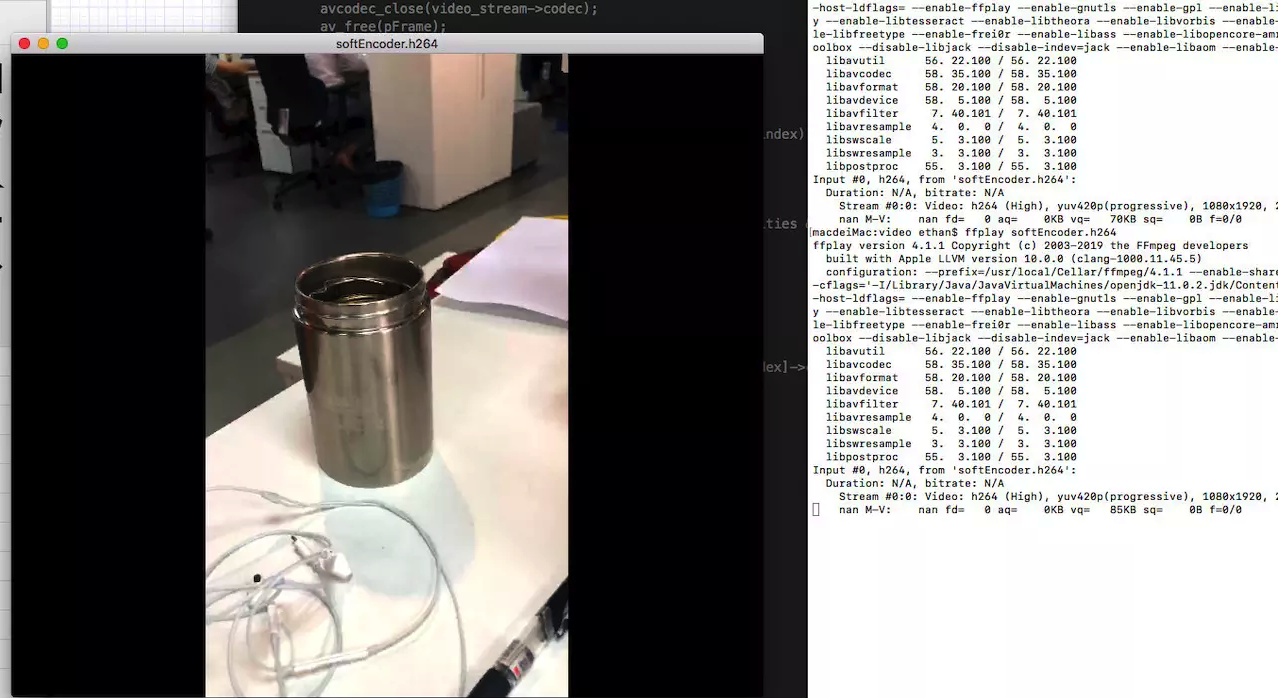
下篇文章我们将介绍视频硬解码和软解码。
